|
What is a computer mouse?What is a Computer Mouse? Also known as a mouse. It's a electronic device that connects to your PC and is used as a pointing device. Pointing device means that when you move the mouse device about, a cursor on the screen moves as well. Before the GUI (Graphical User Interface) people didn't bother with pointing devices. They happily worked on their computers without the need for the mouse. Since Microsoft and Apple introduced their windows operating system, people started taking note of this little device and it became very popular. Can you imagine working on Windows today without a computer mouse? You'll give up even before you started. The mouse has had a huge impact on the way we work with computers. Let's dig a little deeper into the wonderful world of the humble computer mouse. The mouse resides below the palm of your hand. When you move it around, electronic tracking signals are sent to software on the computer that moves the cursor on the screen. Below are some examples of what a computer mouse looks like.  Earlier computer mice used a ball to track the movements of the mouse. Most of the earlier models only had two buttons. Later versions included a scroll wheel that was used to scroll the operating system windows up or down. The trackball was actually patented back in the 1970's. So the computer mouse is not a new invention. It has been around for years. The ball rolls in a socket in the device. The ball then scrolls two optical encoding wheels on their X and Y axis. The wheels have sensors that sends this X and Y movement information to software on the PC and that directs the cursor. 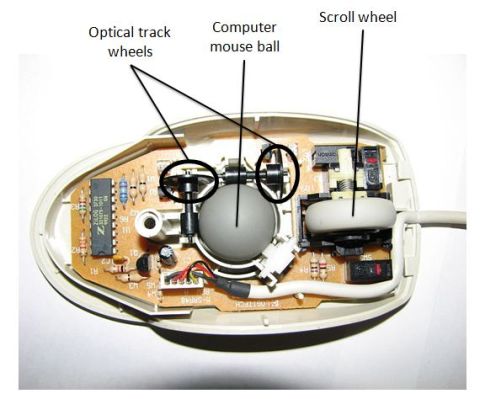 The typical computer mouse only scroll in a 2 dimensional environment. This is where the X and Y axis comes from. To simplify, the cursor on the screen goes up, down, left and right. Simple as that. The typical ball mouse had some problems. The balls used to get dirty and did not always work correctly after some time. I used to bash my mouse sometimes when it got stuck. Not the best thing to do. Later the optical mouse was introduced. This mouse used a led (light emitting diodes) to track movements on the surface. This type of computer mouse did not use mechanical parts. It lasted longer and was more accurate. You also had, what they called, laser mice. This worked very similar to the led mice. How do you connect a computer mouse to your PC? Some of the first computer mice used the 9 pin serial port to connect to a PC. There were some compatibility issues between manufacturers with this serial interface. With the arrival of the IBM PC, the PS/2 connector was used. Below is a picture of the serial and PS/2 connectors on a PC.  The serial connector is the one on the bottom left with the "10101" marking. This indicates that this is a serial port cause the bits are sent in serial over the lines from one device to the other. The PS/2 connectors are on the right of the picture. You will notice that they are color coded for ease of connection. The keyboard is purple with a keyboard icon and the mouse port is green with a little mouse icon. These ports were not initially color coded and users found it difficult to connect their devices to it. Manufacturers decided to color code these ports for ease of use. USB is another wired way that you can connect a mouse to your computer. Most devices today comes with a USB support. Lots of people still use the USB way of connecting their mouse to a computer. Most computers have two or USB ports and it makes perfect sense for laptop users. The USB ports are small and you can also make use of USB hubs to connect more devices if you have limited USB ports on your PC or laptop. These days you also get wireless mice. You connect a little receiver in one of your USB ports and the mouse itself then interfaces to this USB devices via infrared. This type of mouse does not use any cables, hence the term, wireless. Below is a picture of a wireless or cordless mouse.  Notice the little USB receiver on the left of the mouse. This is also known as a nano receiver. Receiver used to be more or less the same same size as a flash drive. These days people prefer the smaller nano receiver. One drawback of the wireless mouse is the fact that it uses batteries to operate. This means you have to charge the batteries from time to time. This could be a bit annoying, but people still prefer the freedom of not having to bother with wires, even if it means they have to charge the batteries now and then. So, you guessed it, manufacturers are starting to make solar keyboards and mouse. Well, they are starting with keyboards. Mice might follow. You never know. Laptops also uses a built in mouse. It's known as a track pad or touch pad. If you have a laptop, then you'll have this kind off mouse. You move your finger over the pad and then you can "tap" the pad to initiate a click of the mouse button. The touch pad also contains buttons that you can click instead of "tapping" the pad. I don't like it much cause it's difficult to use and I get frustrated using it. Some people love it. That's all they use. They actually struggle the day they have to use the track pad. Below is a image of what this pad looks like. The touch pad is circled in red.  The computer mouse has come a long way since it's humble beginnings back in the 70's. Today you get really fancy mice. They have more buttons, more functionality, are more ergonomic and more expensive. They come in all shapes and sizes. You get mice for gaming, CAD (Computer Aided Design), 3d mice and more. Below are some pictures of what the computer mouse looks like today.  And you though a computer mouse is just a mouse.
Return from What is a Computer Mouse to What is a Computer
|
Search what-is-my-computer.com

What is in my computer?

Discover what goes into a PC?



