Basic Computer Troubleshooting.
Start with the basics
In this section we will look at basic computer troubleshooting. We will not delve to deep into this subject, cause it is, basic troubleshooting.
Don't discard this section as unimportant. Many problems can be fixed by just doing the basics correct. Many times we try to delve to deep into finding the problems that we forget to check the basics.
Don't think that this section is only for PC's, some of these techniques can also be applied to bigger server systems.
I have been doing computer support for almost 15 years, and a lot of the problems were basic things like power not connected or cables that's not plugged in.
I have listed some points that you can look out for when troubleshooting you computer.
What has changed since yesterday?
Sometimes we try to fix something that is not broken.
For instance, some time ago I did hardware training for some students on a high en Fujitsu server. The M8000, to be exact.
Part of the training was basic computer troubleshooting and physical hardware replacement. The students had to simulate replacing components on the system that failed.
The M8000 has a back plane where all the boards and components slot into. This component is replaceable and they wanted to simulate replacing it.
Simulating means, taking the component out and then placing the same component back again. It's just for practice.
Anyway, they started the procedure and I supervised the whole time.
After removing the back plane they started to insert it back again. After about 2 hours they were finished. Then they powered it on again.
When the system powered on there were some power supply errors. The system reported that some power supplies were either not connected or not working. No input voltage.
So, the students started basic computer troubleshooting and immediately started fiddling with the power supplies trying to fix that.
They swapped it, they moved it, they tried to power them up, they tried everything that could be done to a power supply to make it work again.
This is where I stopped them and asked the question, "What has changed since the system was working". "We did basic computer troubleshooting and replaced the back plane", they all replied.
Yep, indeed, they replaced the back plane. So why are they trying to fix the power supplies. It was working before, wasn't it?.
I asked them to check all the cables and connections on the back plane and to make sure that these were all connected. I asked them to do basic computer troubleshooting. They had to go through the whole procedure again to get to the back plane connections.
Well, to make a long story short, there was one little cable that was not inserted correctly. It was skew in the socket. This was the sense cable that sent status information about the components to a controller inside the system.
That's why the power supplies reported an error. The supplies reported an error, they were not physically broken.
Lesson learned. Always ask yourself what has changed since the system was working. Maybe you upgraded the memory or added a new component. Basic computer troubleshooting.
Even if you did not not physically work on the system you might have cleaned the carpet next to it and accidentally bumped the PC. This could cause a dimm to pop out or a cable that was not connected properly to disconnect.
Always ask the question.
Check the basics
What's the basics when doing basic computer troubleshooting?
Let me tell you another story.
Some time ago I received a call from a customer that his tape drive was not working on the server. It was a new tape drive that they wanted to install to backup their server.
It was a SCSI (Small Computer System Interface) tape drive. It was actually a long time ago.
Anyway, I tried to trouble shoot on the phone, but everything I tried did not work. I asked the administrator to do basic computer troubleshooting.
I asked them to check the cables, check the power, check the connections, check the firmware, check the drivers etc.
All seemed ok. So, I decided to go out to the site to see for myself why the server does not recognize the drive.
First, I did some basic troubleshooting myself by inspected everything for myself. It was a new drive so it was not as if it worked before. My first thought was that the drive could be broken.
I looked at the back and checked the terminator. I looked closely and found the problem immediately. The wrong terminator was used.
With older SCSI devices you had to terminate the bus. You basically have to attach a terminator to the end device to terminate the signal. If you don't do this then the signal might bounce back and cause disturbances on the bus.
There was a terminator connected, and it was working, but it was the wrong type. You get active and passive terminators.
The tape drive that was used was a differential SCSI device. With differential SCSI devices you have to use a "active" terminator and a "passive" terminator was used. The terminator caused the signal to bounce and that's why it looked that the device was not working.
I swapped the terminator with an active one and all was ok.
In this example a simple thing like a terminator caused all the problems.
So, with basics I just mean, check that all cables and connectors are connected and switches on.
Below I have listed two common problems that you might find and how to trouble shoot them.
I will add some more as time goes by.
My computer doesn't want to power on
This is a classic problem that could be easily fixed.
Ask yourself some questions such as, did it work yesterday? If so, what changed since yesterday? Did you move something close to you PC's position or maybe you installed some new device or peripheral.
Did you have rain or lightning the previous night?
Did you pay your electricity bill? (Just joking)
Check the basics.
Is the power cord plugged in, and the switch on the wall in the on position. Don't take this lightly, so to speak. Do basic computer troubleshooting.
Physically check that the cord is in and switched on at the socket. Some switches have a red mark to indicate it's on, some have a black dash to indicate the on position. Check that it's on.
If both of these are fine then check the power cord is plugged in correctly into the PC.
It sometimes happen that you might have accidentally kicked the cable out while working close to the rear of the PC. It happens.
If this is also fine then check the power cord itself. Sometimes they do break cause of wear and tear. If it's a new PC, then the cord could be faulty from the factory. Use another cord if you have one just to check.
If all of this is fine, then it could be your power supply or motherboard.
If the PC worked yesterday and nothing changed since yesterday, then you might have a blown power supply. In this case I would take my PC to a PC repair shop and ask the technicians to check the supply.
They have specialized tools such as volt meters to check the supply.
If either the power supply or motherboard is faulty, you will have to replace it.
I've added a hard drive and I cannot see it in Windows?
Again, check the basics. Did you connect it correctly? Is the power connector plugged into the hard drive and is it connected correctly. Check that the power cord is not loosely connected.
Can you see the drive in the BIOS (Basic Input Output System)? If the BIOS doesn't detect it, you won't see it in the operating system.
If all of the above checks out, then you probably haven't configured it with disk manager.
Below is a screen shot of disk manager.
Windows 7 disk management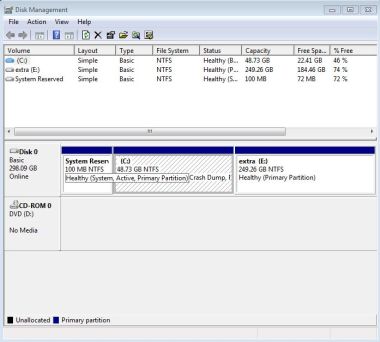 Basic computer troubleshooting
Basic computer troubleshootingYou have to tell the OS that you have connected a new disk and you have to tell the OS how it should use it.
In the disk manager, just right click on the disk and specify what type of filesystem you want to use.
Most of the time you would use NTFS. NTFS is Microsoft's own filesystem type.
You can also choose to format it as a FAT32 filesystem. This is useful if you want to use the disk on other systems like MAC OS or UNIX.
Remember, basic computer troubleshooting.
Return from Basic Computer Troubleshooting to What is My Computer



